“Operate. Track. Improve. With Petra Business Suites, every part of your business moves forward — because what gets measured, gets mastered.”
Loading
“Operate. Track. Improve. With Petra Business Suites, every part of your business moves forward — because what gets measured, gets mastered.”
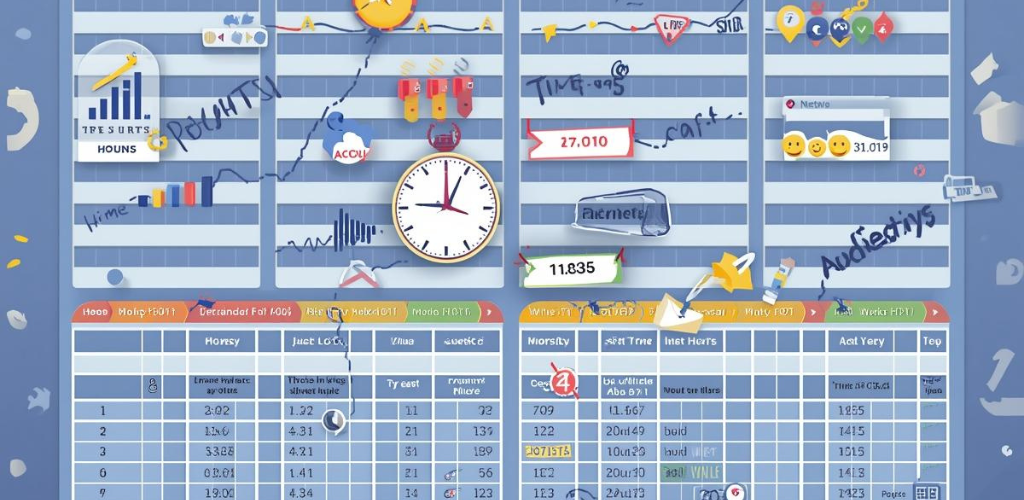
Tracking Effort, Accountability, and Productivity Across Teams
Time is one of the most valuable resources in any organization — and Petra Business Suites provides a precise, structured way to track it. The Timesheets module enables staff to record work done across clients, projects, and tasks, giving managers clear visibility into effort spent versus performance achieved.
Timesheets are not just about logging hours; they provide vital insights into productivity, billing, and organizational efficiency.
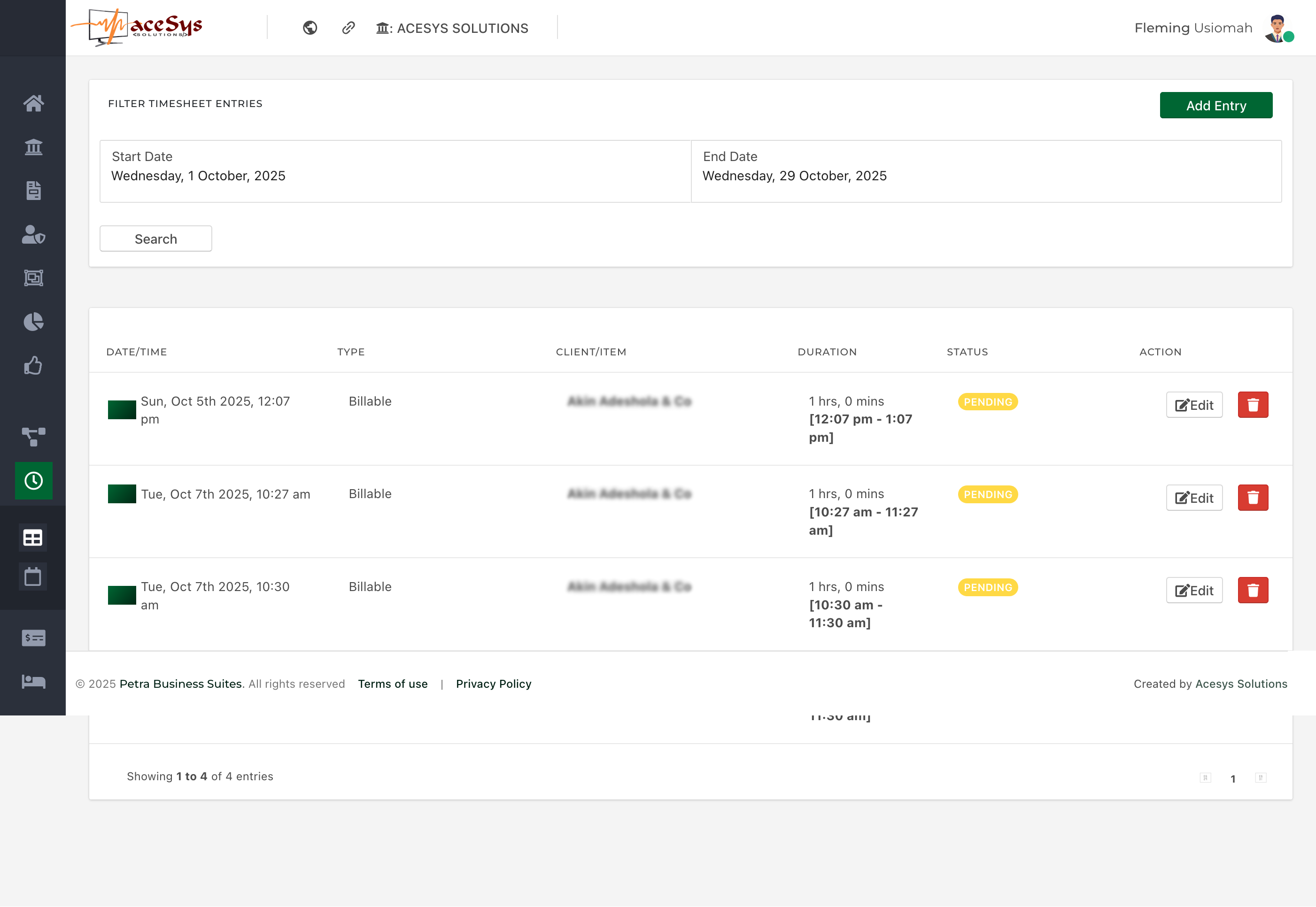
(Table View)
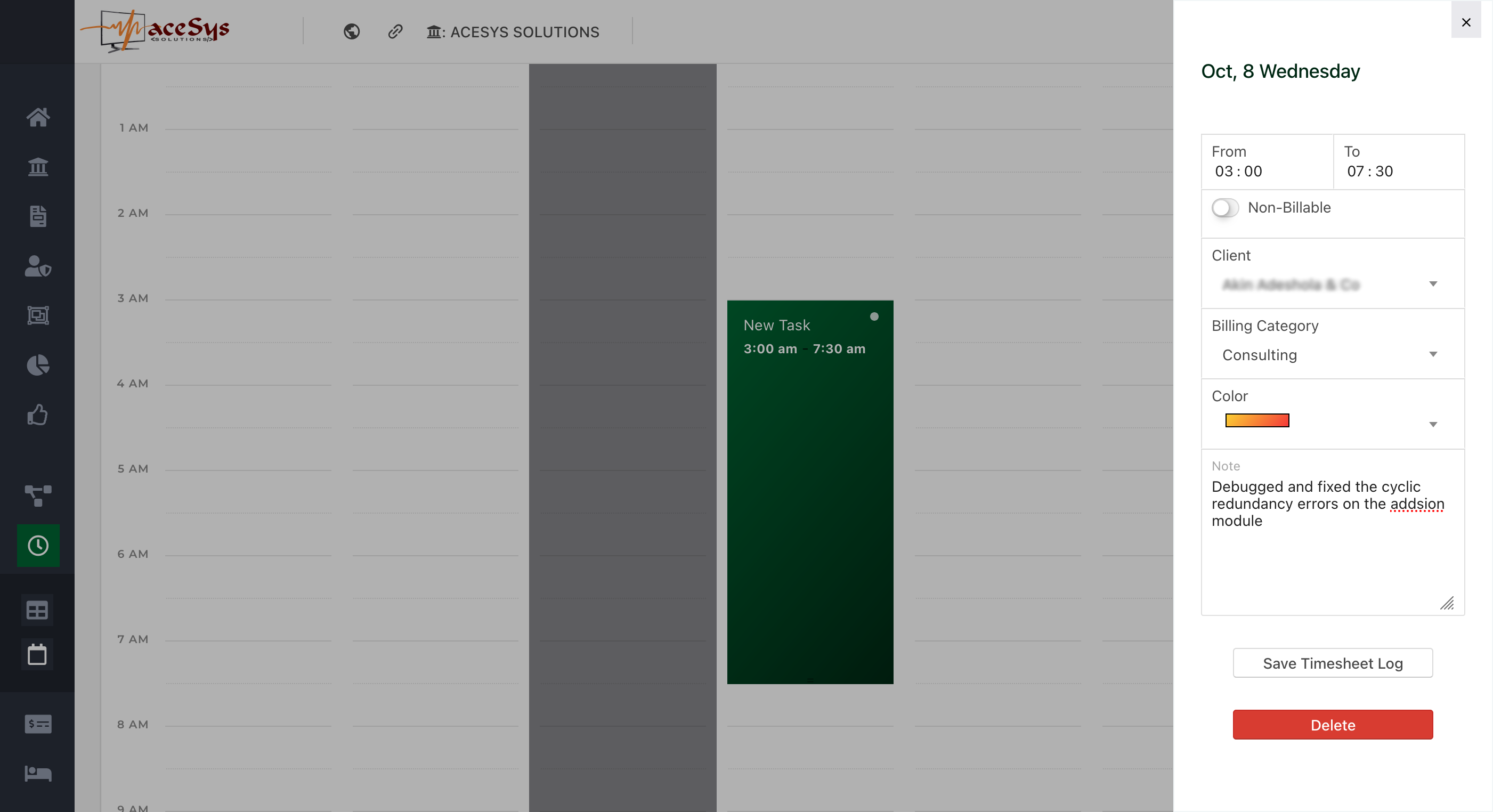
(See images: “My Timesheet – Table View” and “My Timesheet – Calendar View”)
In Petra, timesheet entries represent work already completed. Each record captures details of a past activity, such as:
This ensures that every hour accounted for is traceable to real, documented work — providing transparency for both team members and management.
Timesheet entries can only be made by users with defined roles or positions within the organization (e.g., Consultant, Developer, Project Lead).
These roles are linked to position-specific settings such as:
By tying entries to roles, Petra ensures timesheets reflect not only individual activity but also organisational structure and expectations.
Every timesheet entry is subject to review and approval. Depending on the setup by the organisation’s admin, approvals may be managed by:
Once an entry is made:
This process ensures accountability while giving managers visibility into team workloads.
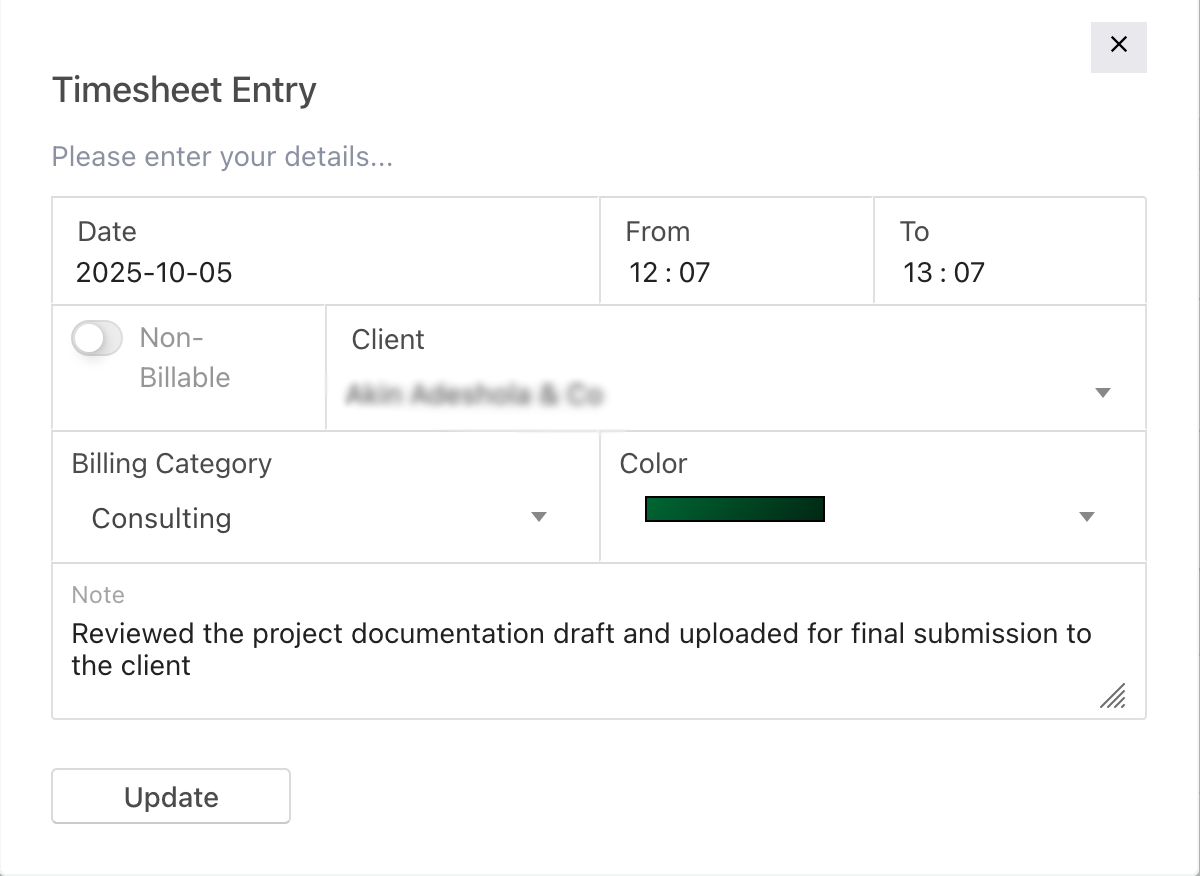
(See image: “Timesheet Entry” and “Calendar Entry View”)
Petra offers two flexible entry modes so users can choose their preferred workflow:
In both cases, the form captures:
Each position within the organisation has expected working hours defined under the Organisation Settings.
These settings inform Petra’s notification and reminder system, which:
Example: If a consultant’s expected daily input is 8 hours but only 5 are logged, Petra automatically reminds the user to complete their entry before the end of the day.
Timesheet entries are always tied to past work. By default, Petra allows users to log hours for the current month, but the ability to record or edit times for previous months depends on the organisation’s configuration.
Administrators can specify:
This ensures data accuracy for payroll, invoicing, and productivity reports.
Petra distinguishes between Billable and Non-billable work:
This classification is key to profitability analysis — enabling managers to see how much time converts to income versus support effort.
Accurate timesheets unlock valuable insights:
Note: When combined with invoicing, timesheets in Petra close the loop between effort, value creation, and revenue generation.
Petra’s Timesheets module transforms time tracking from a routine activity into a data-driven management tool.
By connecting user roles, expected hours, automated reminders, and approval workflows, it ensures every recorded hour contributes meaningfully to both performance evaluation and organizational profitability.
Whether you prefer a table view for precision or a calendar view for visualization, Petra makes time logging efficient, accurate, and insightful.